HB2504: eCV Instructions
- Go to the UHD website at http://www.uhd.edu/ and then click the myUHD area at the top right.

2. On the next page, select myUHD for Faculty & Staff.
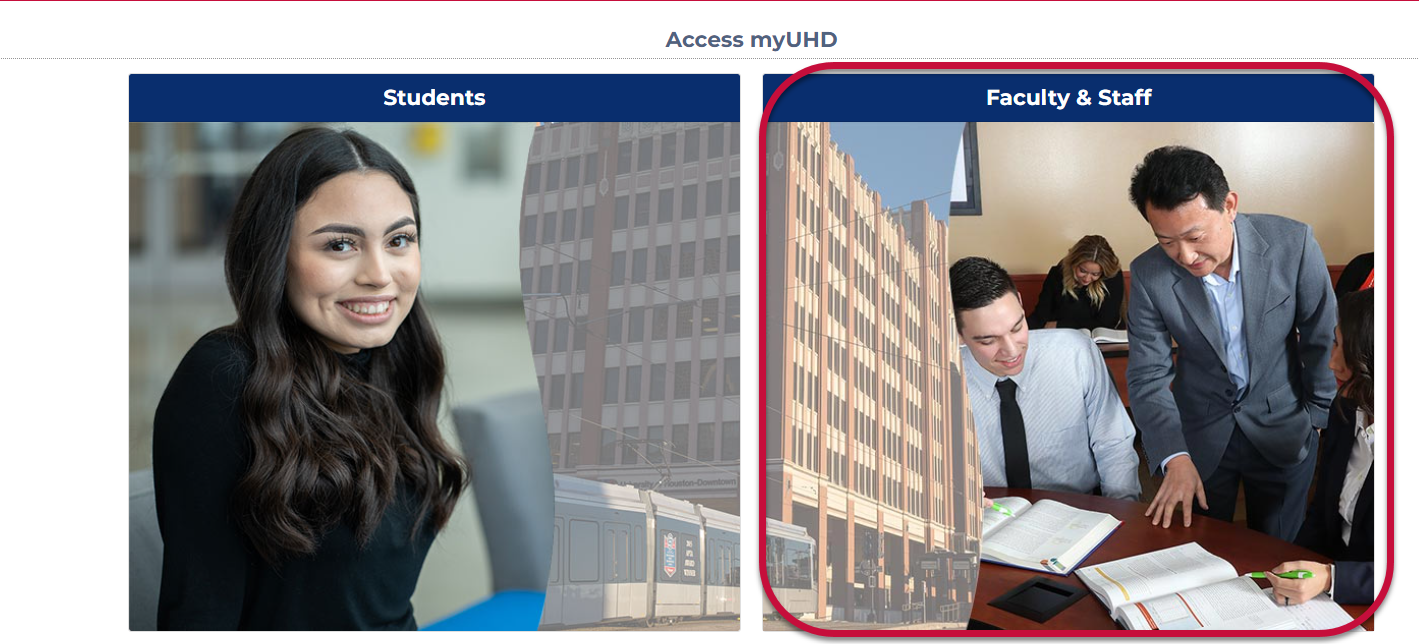
3. Login using your UHD username and password.
Note: if you do not know your UHD username or need to reset your password, contact the
UHD Help Desk at 713-221-8031.
4. Upon logging in, select Faculty Center. You will be taken to a page with a list of the classes you are teaching for the current semester.
5. In the top right corner of the page, click Upload CV.
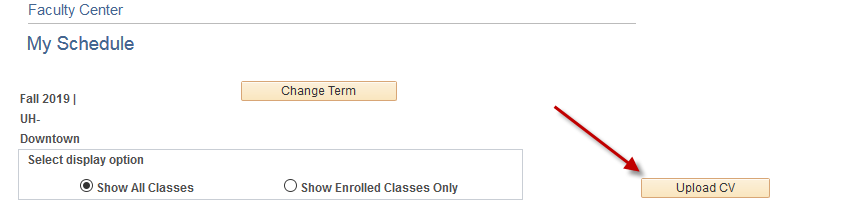
6. Follow the instructions for uploading your CV.
-
-
- a. Download the template and then edit the template.
- b. Save the document a .PDF file.
Note: When saving your document, please ensure that you only use Numbers and Letters in the title. You cannot use any special characters (e.g. #, !, commas, periods, etc.) - c. Upload the file by clicking Upload and Save CV Document.
- d. Browse… for the CV document file you want to upload.
- e. Click Upload.
-
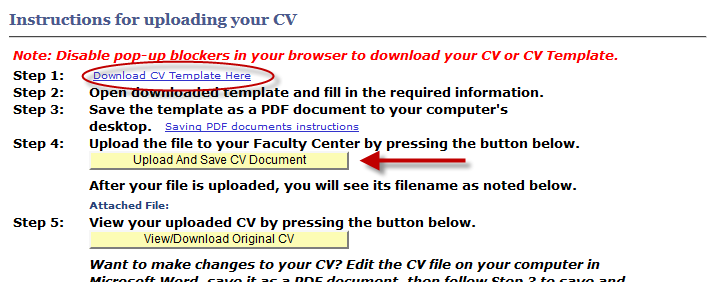
7. You will receive a message that your Curriculum Vitae has been uploaded successfully. Click OK.
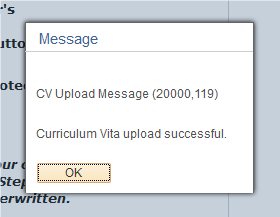
8. Ensure that you have uploaded the correct syllabus by clicking View/Download Original CV.
9. When complete, click the arrow at the top left of your screen to return to the Faculty Center.
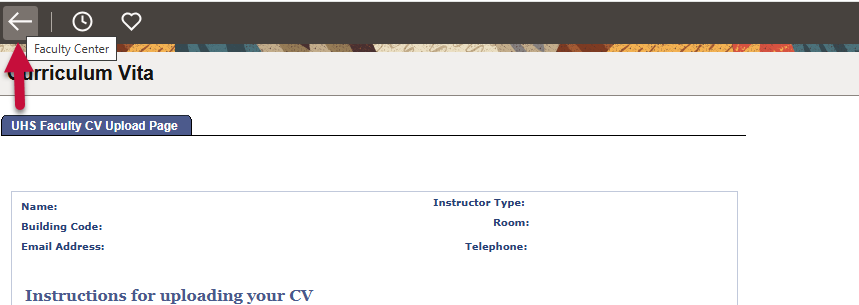
For additional support, Email TTLCHelp@uhd.edu
